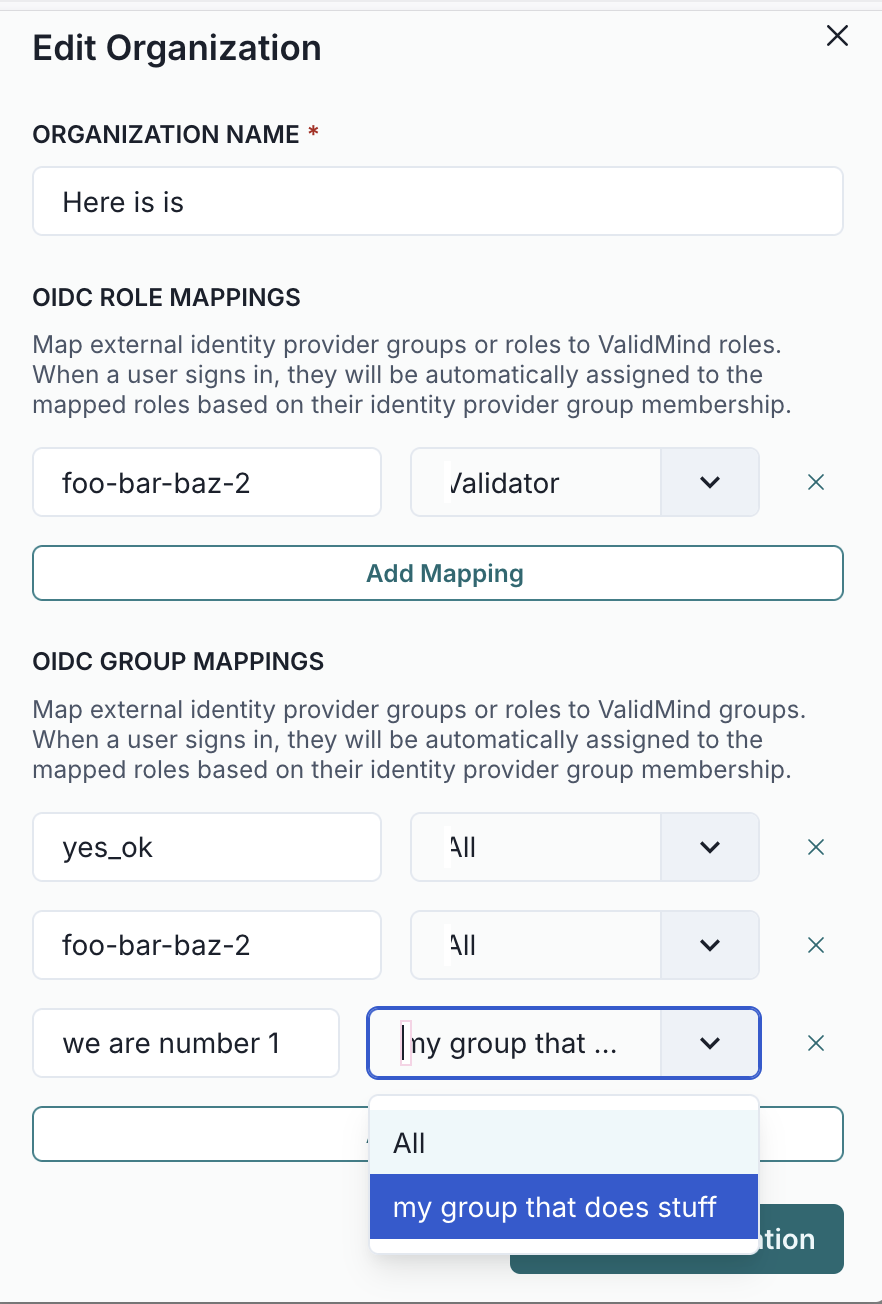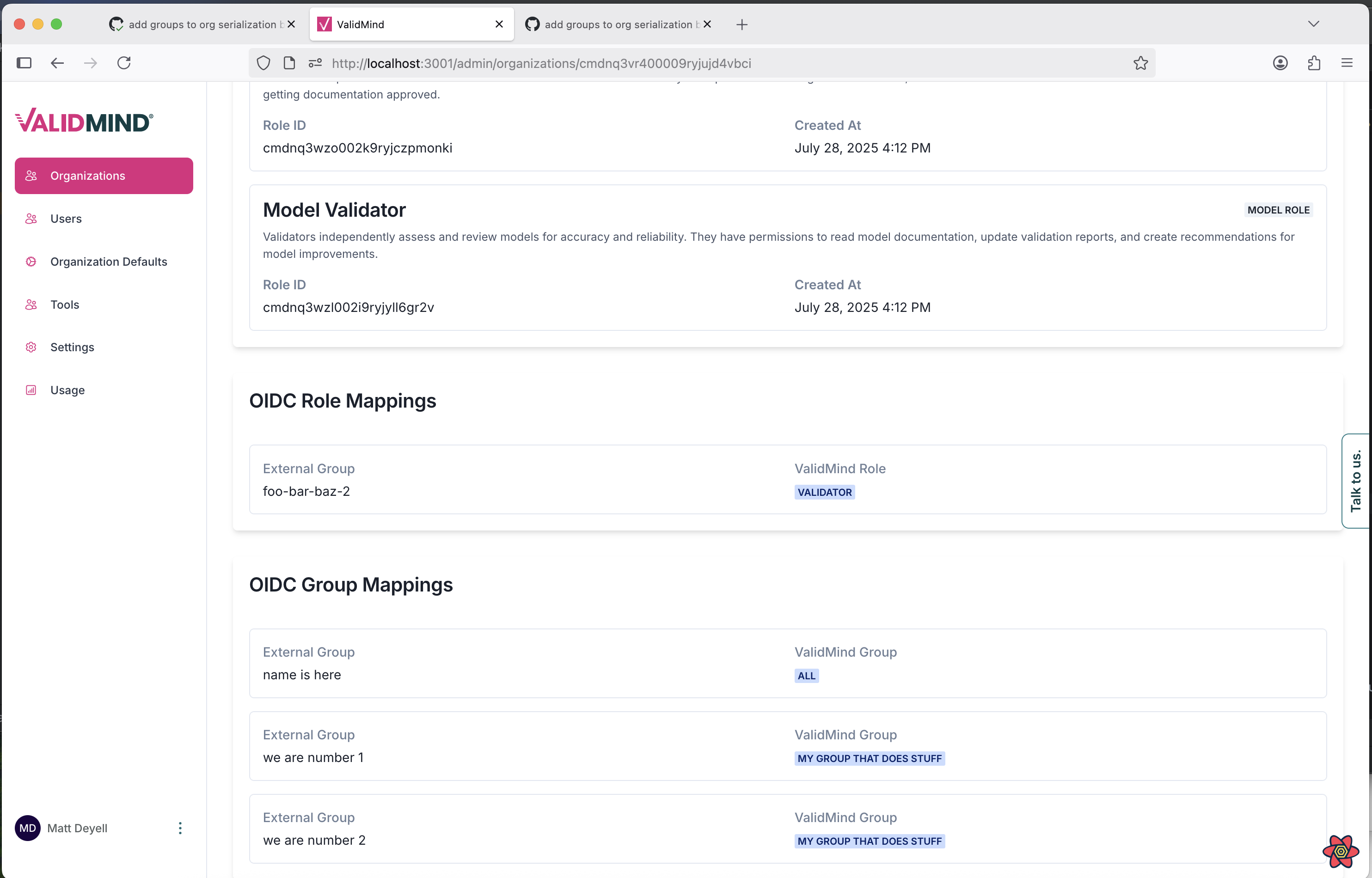Specify custom group mappings in admin UI
frontend
25.08.02-rc1
enhancement
Once Sync OIDC Groups has been toggled on in the ValidMind Admin UI, assign custom group mappings of IDP groups to ValidMind groups:
- On the organizations tab, select the organization for which you want to assign group mappings.
- Click Edit Organization.
- Under oidc role mappings, enter the ID from your token on the left and specify the corresponding group on the right.
- Once you’re finished mapping, click Update Organization.