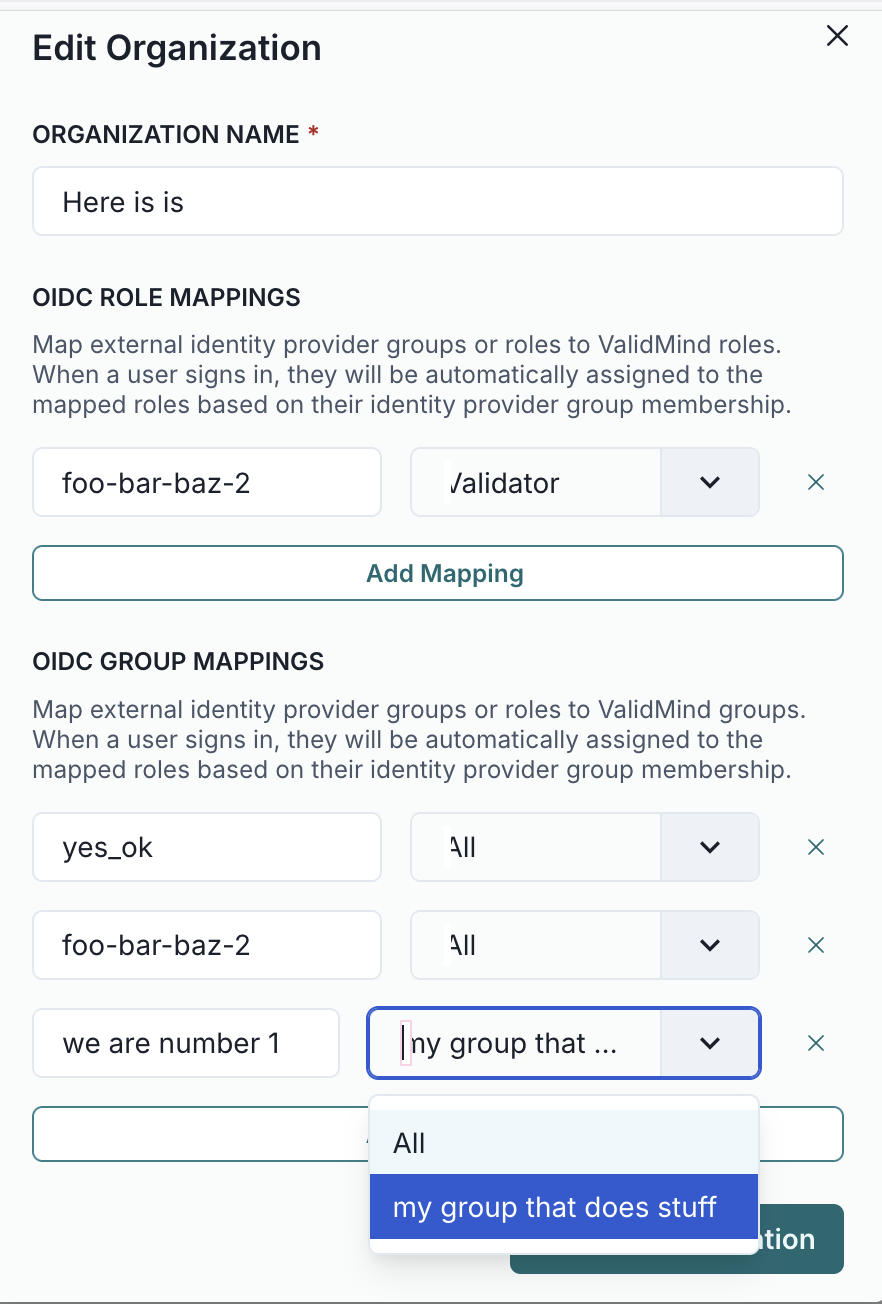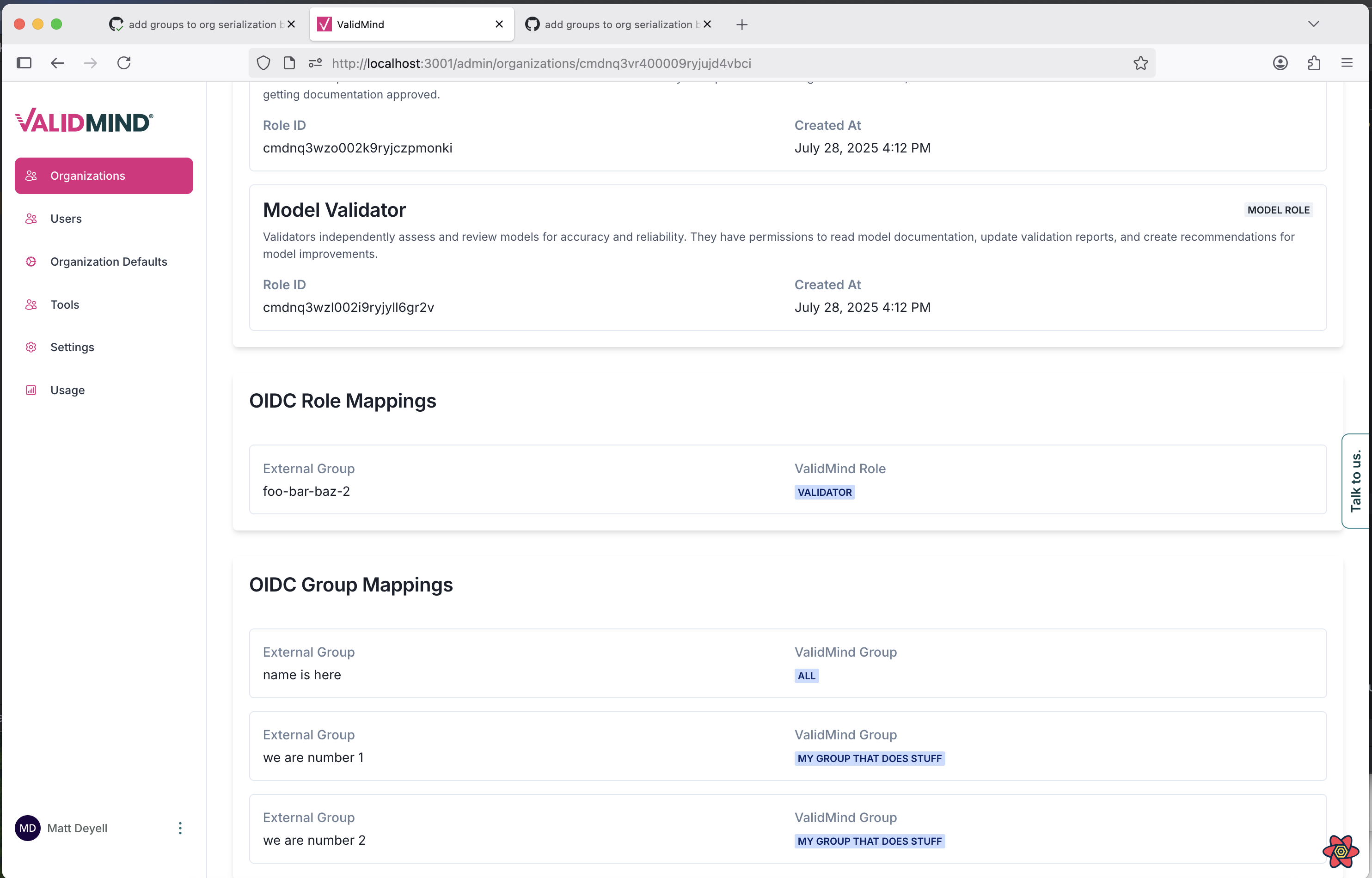Specify custom group mappings in admin UI
frontend
25.09
enhancement
admin ui
This update enhances the OIDC mapping functionality by adding support for group mappings in addition to role mappings for organizations. You can now assign custom group mappings from IDP groups to ValidMind groups. Follow these steps once Sync OIDC Groups is toggled on in the ValidMind Admin UI:
- On the organizations tab, select the organization for which you want to assign group mappings.
- Click Edit Organization.
- Under
oidc role mappings, enter the token ID on the left and specify the corresponding group on the right. - Once you’re finished mapping, click Update Organization.