Enhance workflow editor with undo/redo, tidy layout, and icon updates
frontend
25.1
enhancement
This update enhances the workflow editor with several new features and improvements, including undo and redo functions that let you easily revert or reapply changes, tidy and reset layout options that help organise your workflow visually, and a save button that appears only when there are changes to save.
https://github.com/user-attachments/assets/24600dba-65e0-4752-a787-c8e7aa4a0f1a
| Without auto layout | With auto layout |
|---|---|
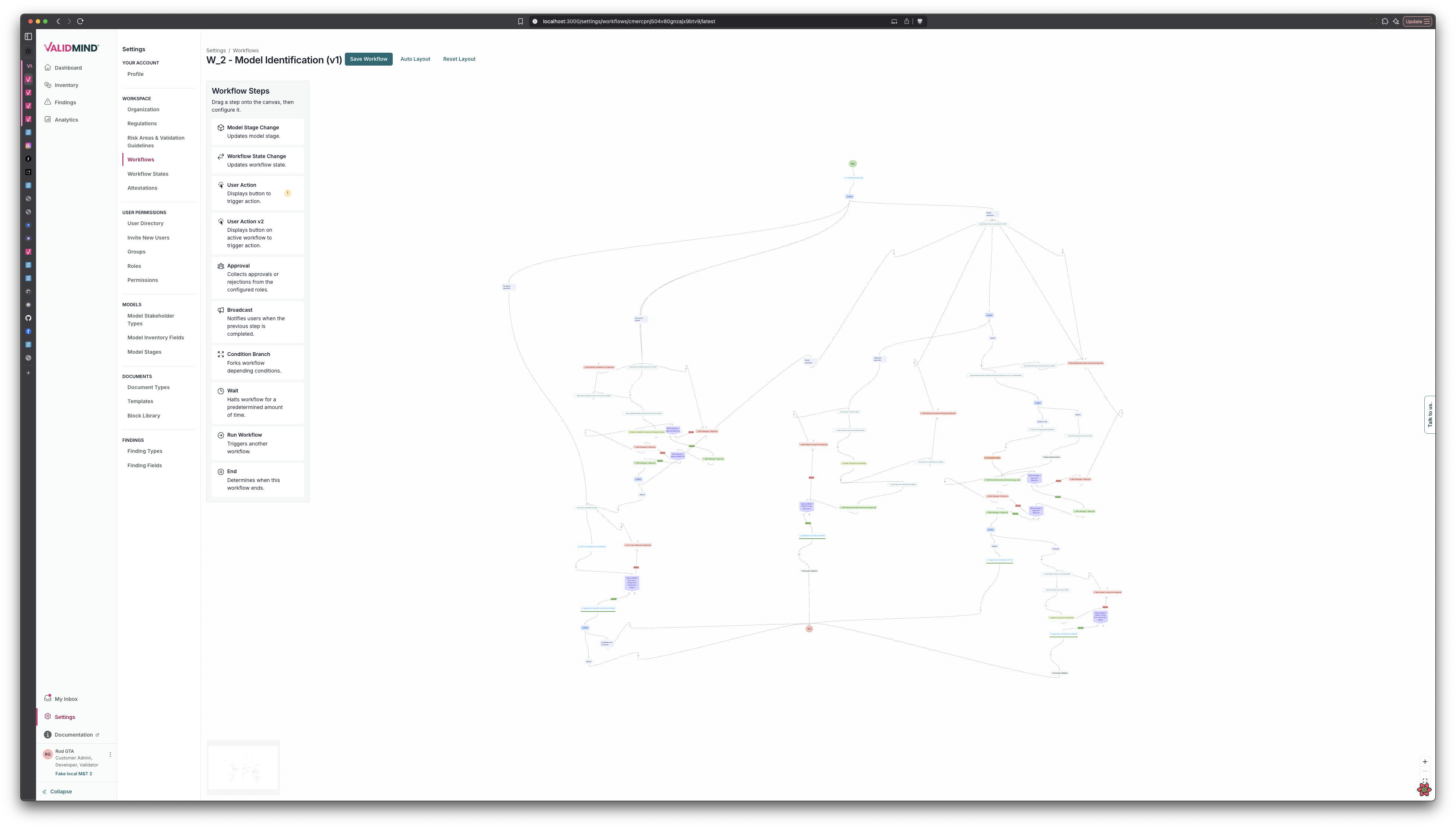 |
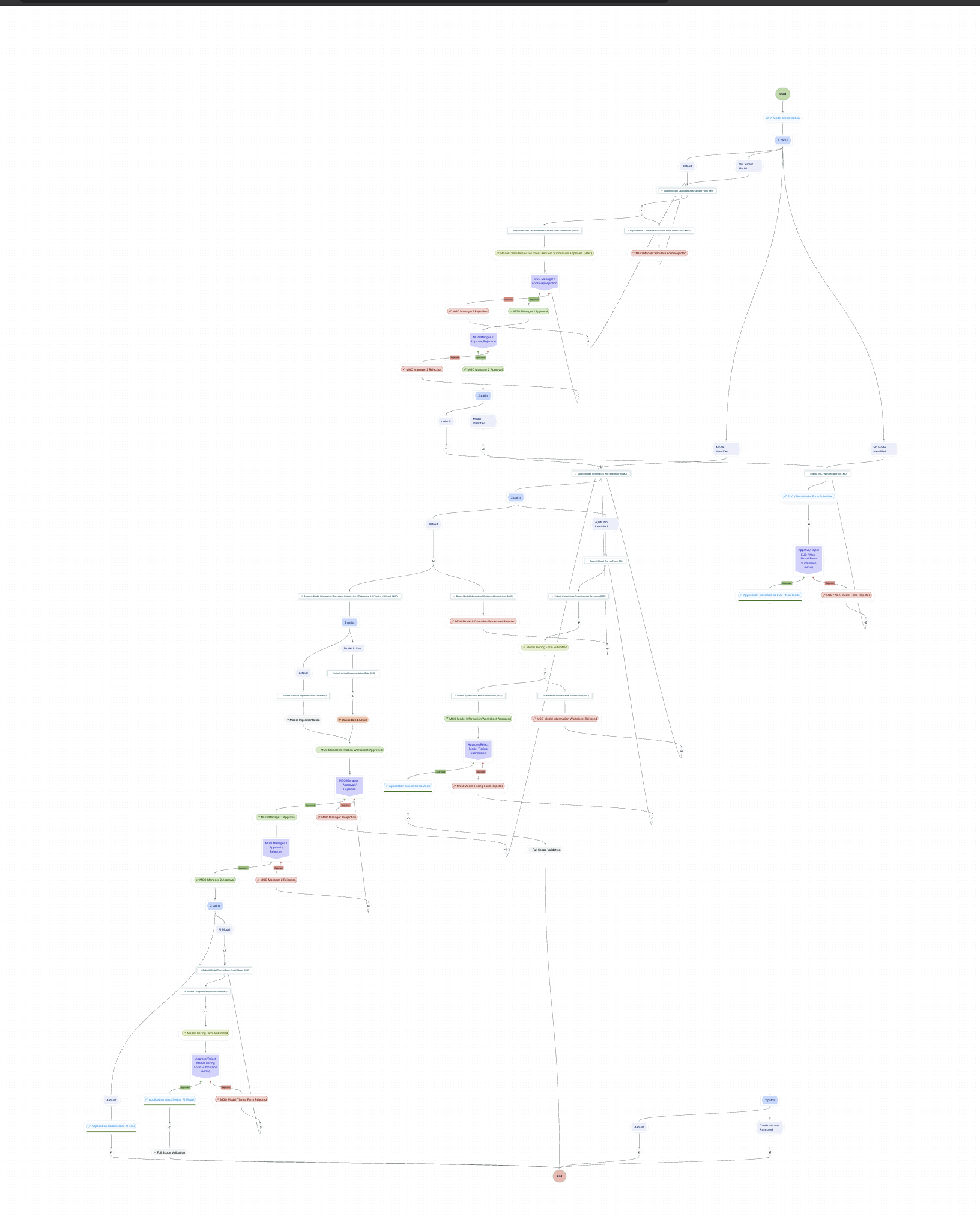 |
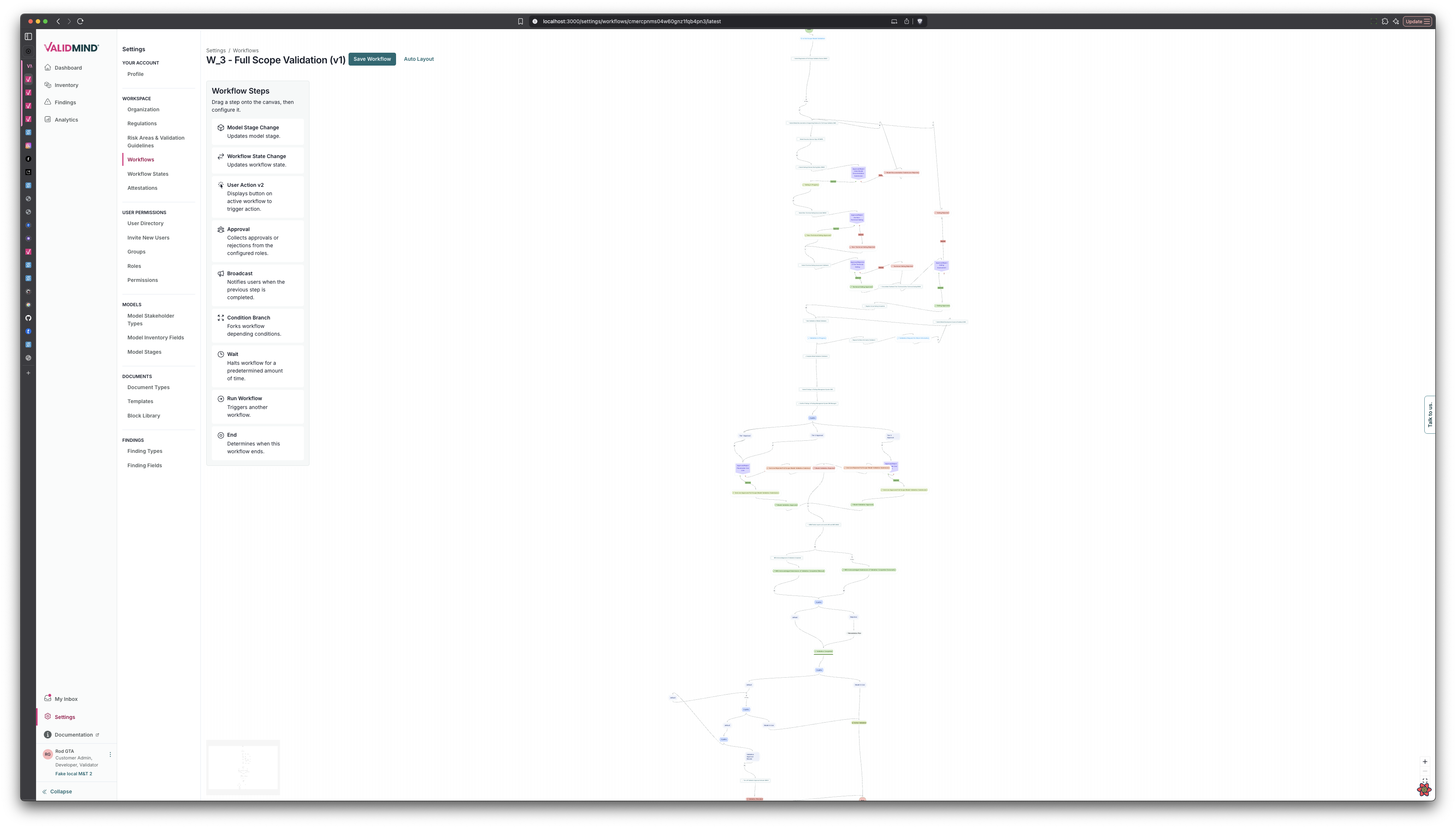 |
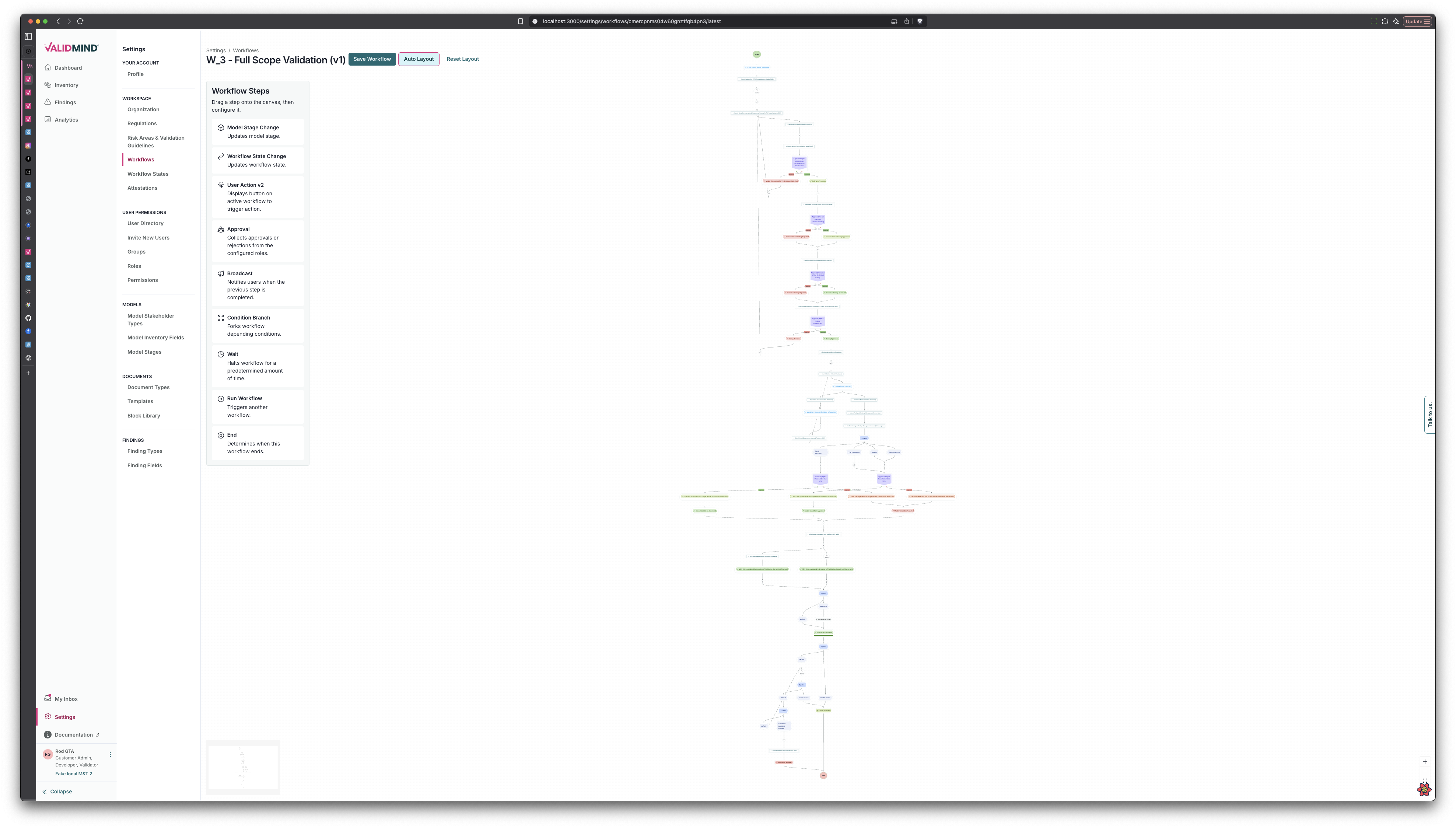 |
Now it is easier to keep your workflows tidy.