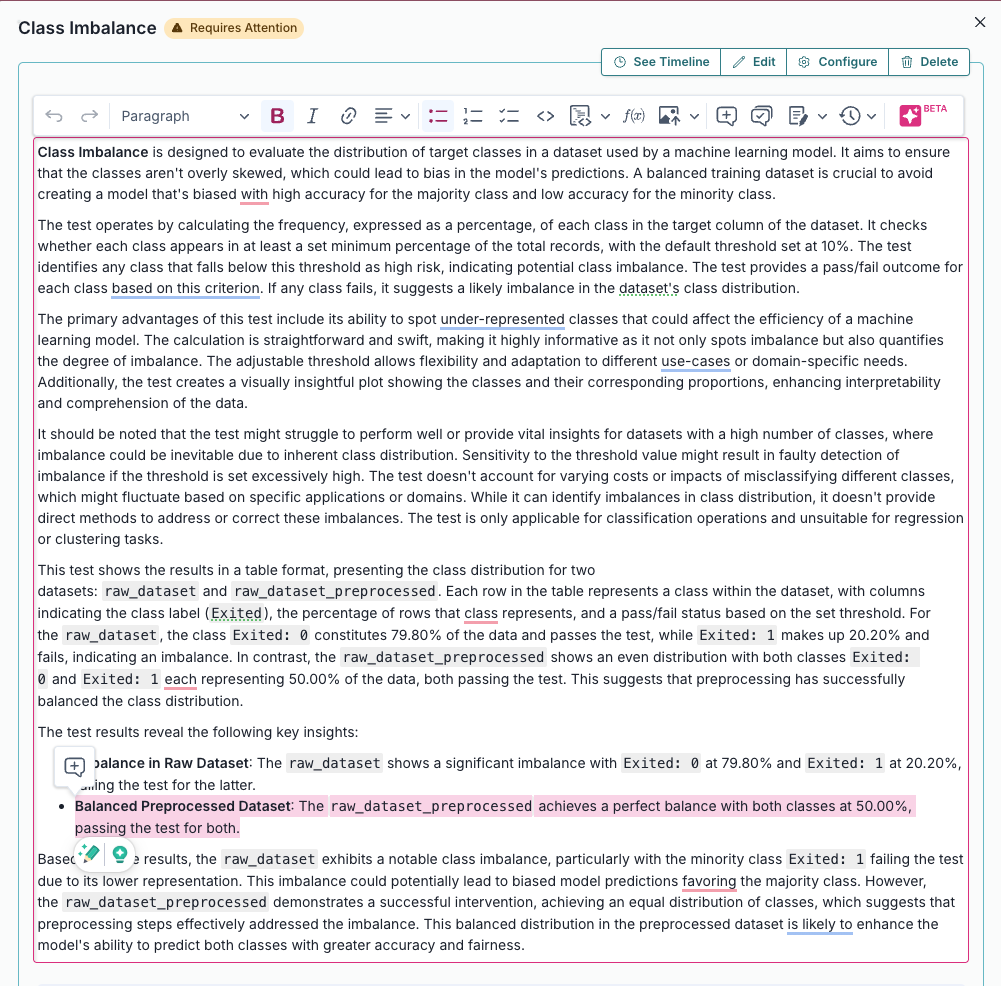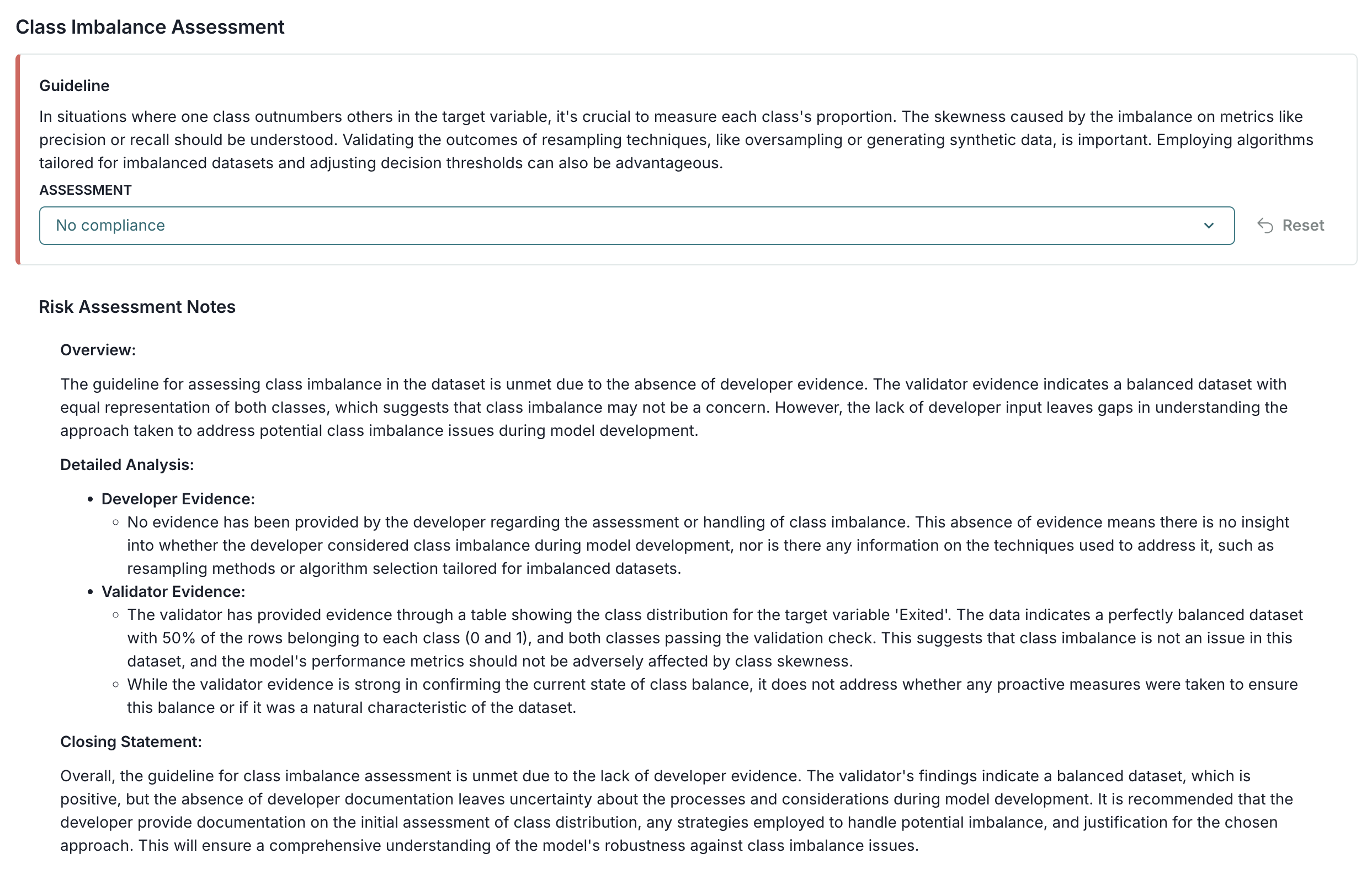Finalizing
Validation Reports
Validator Fundamentals — Module 4 of 4
Click to start
Learning objectives
“As a validator who has logged validation tests with the ValidMind Library to the ValidMind Platform, I want to refine my model’s validation report, submit my validation report for approval, and track artifact (finding) resolution and other updates to my model.”
This final module is part of a four-part series:
Validator Fundamentals
Module 4 — Contents
First, let’s make sure you can log in to ValidMind.
Training is interactive — you explore ValidMind live. Try it!
→ , ↓ , SPACE , N — next slide ← , ↑ , P , H — previous slide ? — all keyboard shortcuts
Before you begin
To continue, you need to have been onboarded onto ValidMind Academy with the Validator role and completed the first three modules of this course:
- Log in to check your access:
Be sure to return to this page afterwards.
- After you successfully log in, refresh the page to connect this training module up to the ValidMind Platform:
Section 1
Refine validation report
Make qualitative edits
(Scroll down for the full instructions.)
Try it live on the next page.
From the Inventory in the ValidMind Platform, go to the model you connected to earlier.
In the left sidebar that appears for your model, click Validation Report under Documents.
Click on 1. Executive Summary to expand and add content to that section.
Hover your mouse over the space where you want your new block to go until a horizontal line with a sign appears that indicates you can insert a new block:
After adding the block to your documentation, generate a content draft with AI using the content editing toolbar:
Click beta (Generate Text with AI) in the toolbar while editing a content block.
Enter an optional prompt to guide the output, then click Generate Content to compose a draft for review.
Review the draft composed by the ValidMind AI Content Builder for accuracy and relevance, then:
- Click Insert to document to add the draft into your content block.
- Or, submit a different prompt in the dialogue box and click Send to regenerate a different draft.
After you insert the AI-generated draft, click on the text box to make the necessary edits and adjustments to your copy, ensure that content is in compliance with the quality guidelines outlined by your organization.
You can also use the content editing toolbar to revise the description of test results to explain the changes made to the raw data and the reasons behind them.
For example:
Within your validation report, click on 2.2.1. Data Quality to expand that section and locate the linked Class Imbalance Assessment evidence.
Click See evidence details to review the LLM-generated description that summarizes the test results, that confirm that our final preprocessed dataset actually passes our test.
- Edit the description for our individually inserted
ClassImbalance:raw_dataset_preprocessedtest:
Add & edit content blocks
- Select the name of your model you registered for this course to open up the model details page.
- On the left sidebar that appears for your model, click Validation Report under Documents.
- Click on 1. Executive Summary to add and edit a content block.
- Click on 2.2.1. Data Quality to edit the description for the linked Class Imbalance Assessment test results.
Assess compliance
(Scroll down for the full instructions.)
Try it live on the next page.
From the Inventory in the ValidMind Platform, go to the model you connected to earlier.
In the left sidebar that appears for your model, click Validation Report under Documents.
Click on 2.2.1. Data Quality to expand that section and locate the Class Imbalance Assessment sub-section.
Click under Risk Assessment Notes to edit the content block using the content editing toolbar.
For example, use beta (Generate Text with AI) to create a draft summarizing the contents of the Class Imbalance Assessment sub-section.
In the same Class Imbalance Assessment sub-section, above the Risk Assessment Notes, locate the Guideline with the assessment drop-down.
Select one of the available options:
- No compliance — No tests have been run and no other evidence has been provided.
- Some compliance — Evidence provided but not properly documented or verifiable.
- Strong compliance — Evidence provided and documented, but not validated.
- Full compliance — Evidence provided, documented, and validated.
Confirm that the compliance summary shown for each subsection under 2. Validation provides an accurate overview for current qualitative and quantitative risk assessments:
Add your compliance assessments
- Select the name of your model you registered for this course to open up the model details page.
- On the left sidebar that appears for your model, click Validation Report under Documents.
- Click on 2.2.1. Data Quality to assess compliance for the Class Imbalance Assessment sub-section.
Manage artifacts
Add more artifacts
(Scroll down for the full instructions.)
Try it live on the next pages.
Along with adding artifacts directly via validation reports, you can also add artifacts during your review of documentation:
In the left sidebar, click Inventory.
Select a model or find your model by applying a filter or searching for it.
In the left sidebar that appears for your model, click Documentation under Documents.
On your model’s Documentation page, click Add Model Artifact.
Select the artifact type you want to add:
- Validation Issue
- Policy Exception
- Model Limitation
On the modal that opens, provide information for your artifact.
When you are done, click Save to submit the artifact.
Once created, you can then add supporting documentation to your artifact.
Add an artifact on documentation
- Select the name of your model you registered for this course to open up the model details page.
- On the left sidebar that appears for your model, click Documentation under Documents.
- Click Add Model Artifact to add an artifact from the overview.
Track issue resolution
(Scroll down for the full instructions.)
Try it live on the next pages.
As you prepare your report, review open or past due artifacts, close resolved ones, or add a mitigation plan:
In the left sidebar, click Inventory.
Select a model or find your model by applying a filter or searching for it.
Track resolution of validation issues
In the left sidebar that appears for your model, click Validation Issues to view a list of validation issues associated with that model.
Go through the open validation issues one-by-one:
If the validation issue has been addressed —
- Add any final comments to assess how the issue was resolved.
- Under status, select
Closed.
If part or all of the validation issue remains to be addressed —
- Assess if the issue identified by the validation issue prevents the model from being approved.
- If a remediation plan is required, enter the details in the Proposed Remediation Plan section of the validation issue.
Track open issues until all validation issues are resolved or a remediation plan is in place for post-approval issues.
Track resolution of other artifact types
In the left sidebar that appears for your model, click Artifacts to view lists of other artifact types associated with that model.
Select an artifact type for a list of that artifact type:
- Policy Exception
- Model Limitation
Go through the open artifacts one-by-one:
If the artifact has been addressed —
- Add any final comments to assess how the issue was resolved.
- Under status, select
Closed.
If part or all of the artifact remains to be addressed —
- Assess if the issue identified by the artifact prevents the model from being approved.
- Add comments indicating next required steps.
Track open artifacts until all artifacts are resolved or plans are in place for post-approval issues.
Along with model-specific artifacts, you can also view and filter a list of artifacts across all models within the ValidMind Platform:
View all validation issues
To view a list of validation issues across all models:
In the left sidebar, click Validation Issues.
Filter this list to include only validation issues you want to see, or toggle visibilty for column headers.
Click on any validation issue for more information, including the proposed remediation plan and any supporting attachments.
Attachments are listed with the following information:
- Filename
- Icon representing file type
- Date uploaded
- The user who uploaded the file
- File size
- Notes
Click on the attachment to view or download the file.
View all other artifacts
To view lists of other artifact types across all models:
In the left sidebar, click Artifacts.
Select an artifact type to view from the tabs:
- Policy Exception
- Model Limitation
In the page that opens is a list of all artifacts for that type.
Filter this list to include only artifacts you want to see, or toggle visibilty for column headers.
Click on any artifact for more information.
Update your validation issue
- Select the name of your model you registered for this course to open up the model details page.
- In the left sidebar that appears for your model, click Validation Issues.
- Select the validation issue you logged during this course, and make some changes to any of the fields.
- When you are finished editing, set the valildation issue status to
Closed.
Submit report for approval
Work with workflows
(Scroll down for the full instructions.)
Try it live on the next page.
Depending on the configuration of your workflows, you may or may not be able to move a model into another workflow state as actions can be gated to only users of certain roles.
When all the actions that can be performed by your role are completed for that model at that stage of the workflow, actions will disappear from your view.
When you’re ready, verify your workflow’s status, and then submit your validation report for approval.
Workflows are configured by an administrator in advance. When transitioning a workflow, verify that the workflow steps reflect your organization’s requirements.
To review details for workflows currently active:
On models
In the left sidebar, click Inventory.
Select a model or find your model by applying a filter or searching for it.
On the landing page of your model, locate the active workflows section.
Click on the name of any active workflow to review that specific workflow’s details.
Click on the tab you would like to review:
- Details — Name and description (if present) of the workflow, the workflow’s status and progress (if applicable), when it was created, and when it was started.
- Activity — History of updates to the workflow on that model, including notes submitted during transitions.
- Artifacts — Artifacts for that model created within the duration of that workflow’s runtime.
- Workflow — Overview of the entire workflow. The current workflow step is highlighted on this view.
On artifacts
On the details page of your artifact, locate the active workflows section.
Click on the name of any active workflow to review that specific workflow’s details.
Click on the tab you would like to review:
- Details — Name and description (if present) of the workflow, the workflow’s status and progress (if applicable), when it was created, and when it was started.
- Activity — History of updates to the workflow on that artifact, including notes submitted during transitions.
- Workflow — Overview of the entire workflow. The current workflow step is highlighted on this view.
To transition a workflow into next steps:
On models
In the left sidebar, click Inventory.
Select a model or find your model by applying a filter or searching for it.
On the landing page of your model, locate the active workflows section and the workflow you’d like to transition.
If an action is available to your role, you’ll see it listed under that workflow:
- Click to open up the transition panel for your selected action. This arrow will be followed by the action name.
- Enter your notes and any other additional inventory fields then click Submit.
On artifacts
On the details page of your artifact, locate the active workflows section.
If an action is available to your role, you’ll see it listed under that workflow:
- Click to open up the transition panel for your selected action. This arrow will be followed by the action name.
- Enter your notes and any other additional inventory fields then click Submit.
While your model stages and workflows states are custom to your organization, some examples are:
- To submit validation reports for review and approval — Click Ready for Review to indicate that you have completed your initial model validation report, fill in the mandatory notes, and submit.
- To request revisions to validation reports — Click Request Revision, fill in the mandatory notes to explain the changes that are required, and submit.
- To have your validation report approved — Click Ready for Approval, fill in the mandatory notes, and submit.
Submit for approval
- Select the name of your model you registered for this course to open up the model details page.
- On the landing page of your model, locate the active workflows section and the workflow you’d like to transition.
- If an action is available to your role, you’ll see it listed under that workflow:
- Click to open up the transition panel for your selected action. This arrow will be followed by the action name.
- Enter your notes and any other additional inventory fields then click Submit.
Section 2
Collaborate with others
While working with content blocks, you can comment directly on specific portions of the text.
All users associated with a model, such as model developers and model validators, will see a notification that a comment has been posted in their Recent Activity feed, accessible via the Dashboard.
Have a question about the model? Collaborate with your developer right in the model documentation:
In any text block or test description, select the portion of text you want to comment on, then click the button that appears.
Enter your comment and click Comment.
You can view the comment by clicking the highlighted text. Comments will also appear in the right sidebar.
Click the highlighted text to view the comment thread.
Enter your comment and click Reply.
You can view the comment thread by clicking the highlighted text.
Click the highlighted text portion to view the thread, then click to resolve the thread.
To view the resolved comment thread, click the Comments archive button in the toolbar.
You can view a history of all archived comments in the Comment archive.
To reopen a comment thread, reply to the comment thread in the Comment archive or click the Reopen button in the header of that comment thread.
Comment on a text block
- Select the name of your model you registered for this course to open up the model details page.
- On the left sidebar that appears for your model, click Validation Report under Documents.
- In the content block you added earlier: Post a comment, reply to it, and then resolve the thread.
Track model activity
View model activity
The Model Activity page shows a record of all activities, including actions performed by users in your organization and updates generated via the library such as:
- Inventory fields updated on the model
- Model stage transitions
- Updates to model documentation, validation reports, or ongoing monitoring plans
- Test results added to your model
- Artifacts added, updated, or removed
- Comment creation and replies
- Model stakeholders added or removed from your model
To view model activity:
In the left sidebar, click Inventory.
Select a model or find your model by applying a filter or searching for it.
In the expanded sidebar that appears for your model, click Model Activity.
Review model activity
- Select the name of your model you registered for this course to open up the model details page.
- In the left sidebar that appears for your model, click Model Activity.
- Filter the following activity:
Comments | Status Updates | Model Updates | Test Results
View analytics
Welcome to Analytics
Here, you can find executive summaries, track information on models, artifacts, and more.
For example:
- Click Validation Issues to review reports on validation issues.
- Click into any widget to review the validation issues reported by that widget.
In summary
Finalizing validation reports
Want to learn more? Find your next learning resource on ValidMind Academy.
In this final module, you learned how to:
There is more that ValidMind can do to help you validate models, from using your own template to code samples you can adapt for your own use case:
ValidMind Academy | Home