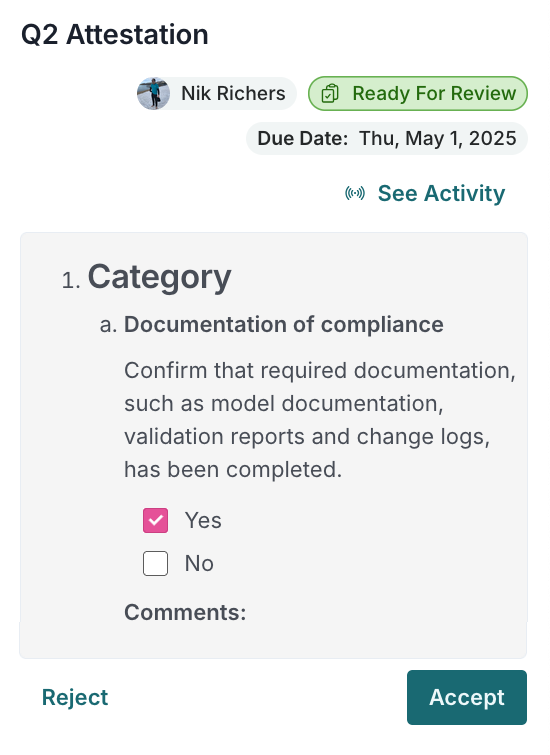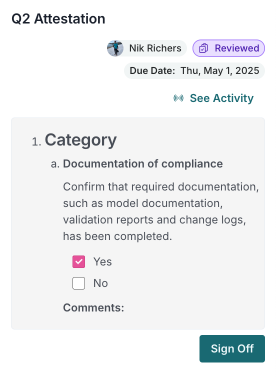Review attestation questionnaires
Review and sign off on attestation questionnaires to verify the accuracy of key model information at a point in time.
As a validator, you assess the model owner’s attestation, including ownership, usage, performance, controls, and documentation. You can provide feedback, request changes, and formally sign off to support a traceable and accountable audit trail.
Prerequisites
Review attestation questionnaires
Before you begin
These steps apply to attestations that are in the Ready For Review state, to be completed by a person who holds Validator role at the time the attestation snapshot was taken.
Steps
When prompted on your dashboard:
Click Open Attestations :
Alternatively, you can access attestations pending your action by clicking Attestations in these pages:
- Inventory
- Validation Issues
- Artifacts
If shown in the right sidebar, click an attestation instance in the Ready For Review state.
The attestation questionnaire is now ready to be reviewed in the right sidebar.
Optional: Click See Activity to review:
Who completed the different status changes for the attestation.
When the attestation status changed.
Notes that were provided to document the process.
If you previously rejected an attestation questionnaire, review the model owner’s response on resubmission.
Review the attestation questionnaire:
- Check all applicable boxes have been checked.
- Check the answers to each question.
- Check the comments for accuracy and relevance.
Accept or reject the attestation questionnaire:
Click Accept to record the status change to Reviewed in the notes field, then click Confirm.
Click Reject to record the status change back to In progress in the notes field, detail the requested changes, then click Confirm.
If you reject an attestation questionnaire, the model owner is prompted to revise the questionnaire and resubmit it. The platform maintains a history of all status changes and notes.
If you approved: Sign off on the attestation.
Sign off attestations
Before you begin
These steps apply to attestations that are in the Reviewed state, to be completed by a person who holds the Validator role at the time the attestation snapshot was taken.
Steps
Following your review of an attestation questionnaire5 or when prompted on your dashboard:
Click Open Attestations .
Alternatively, you can access attestations pending your action by clicking Attestations in these pages:
- Inventory
- Validation Issues
- Artifacts
In the right sidebar:
- If shown, click an attestation instance in the Reviewed state.
- Click Sign Off.
Document the status change to Signed Off in the notes field and click Confirm.
After you sign off, the attestation is recorded in the model’s history. Attestation sign-offs are permanent and cannot be changed.