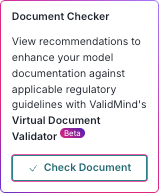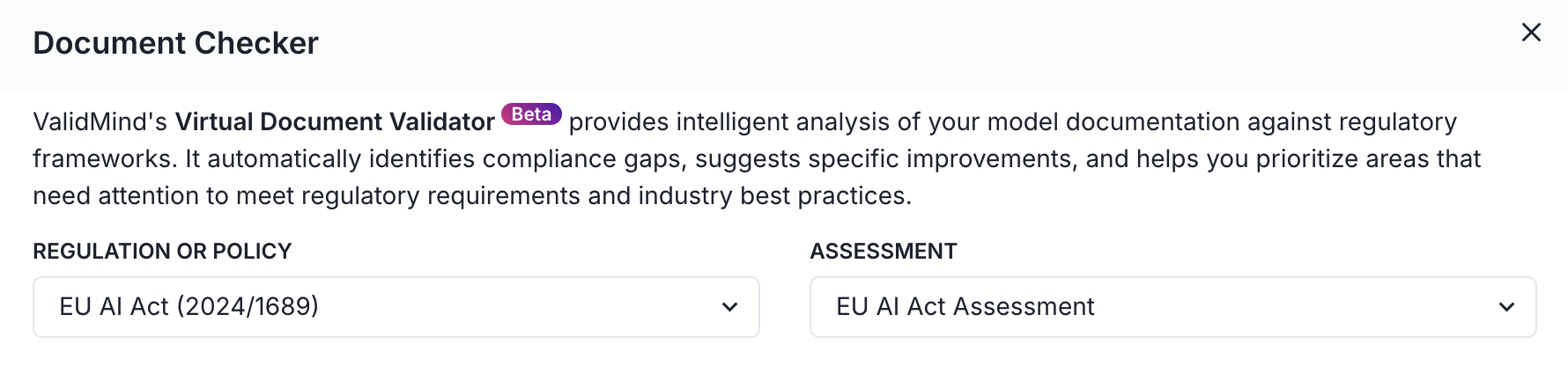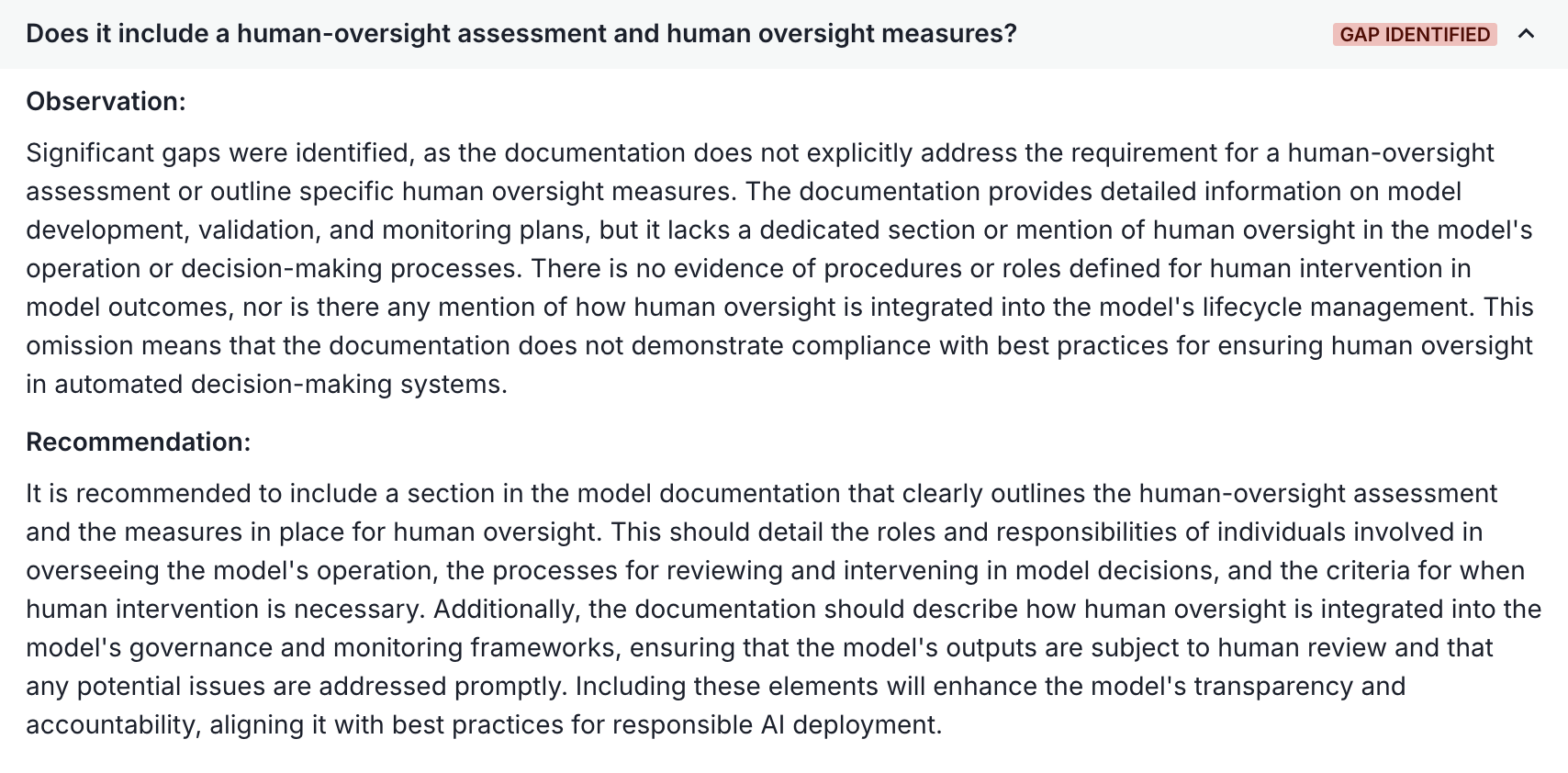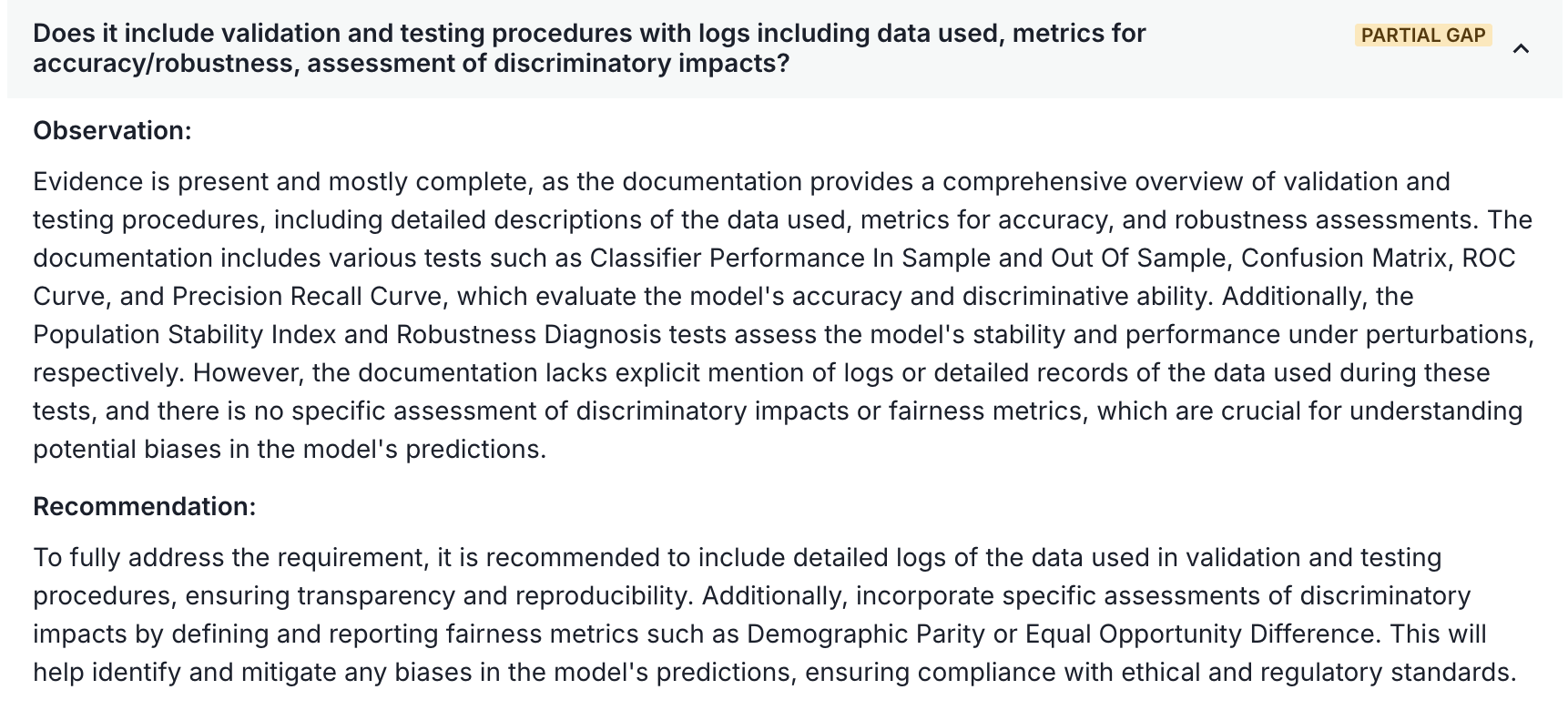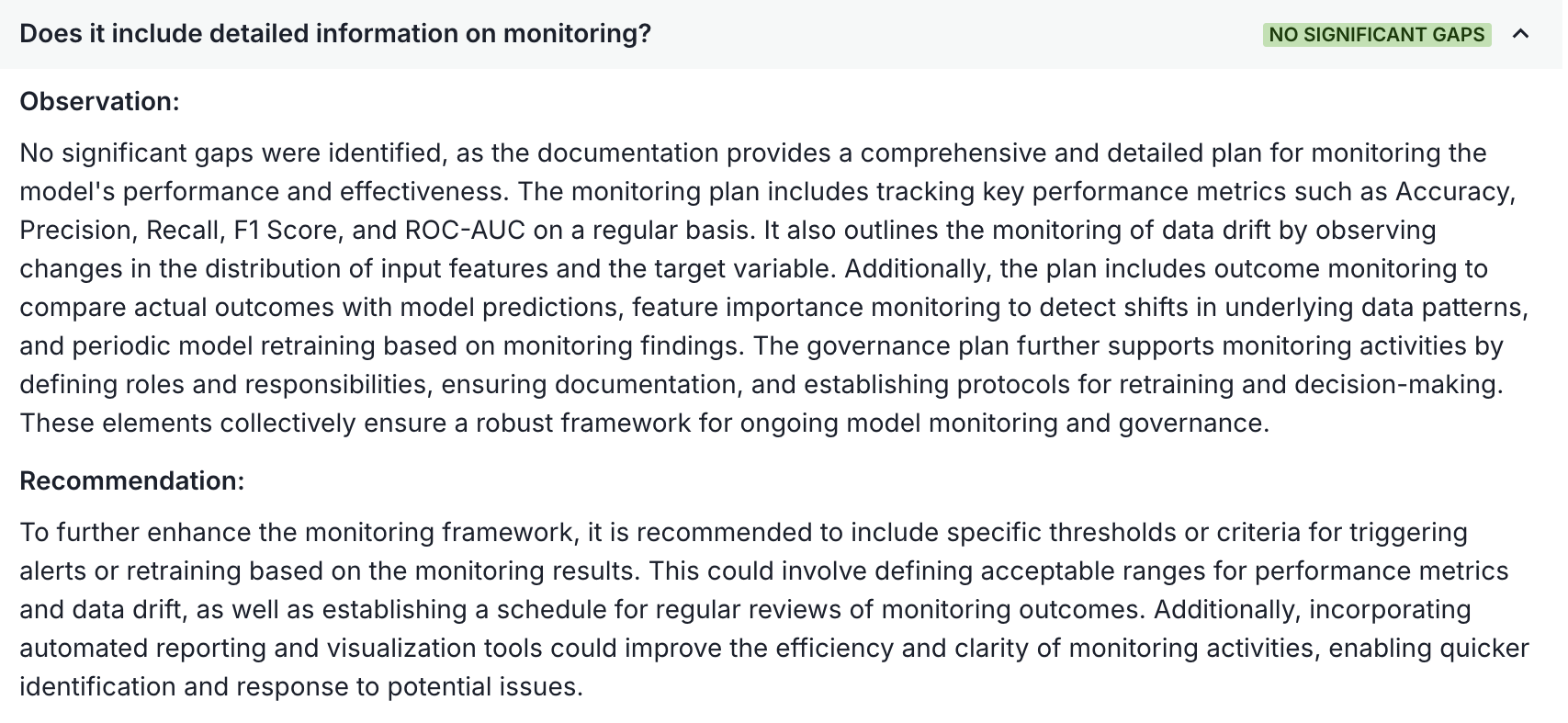Check documentation for compliance
Use the Virtual Document Validator to analyze your completed model documentation by comparing it against regulatory standards.
What is the Virtual Document Validator?
The Virtual Document Validator is a compliance tool that reviews model documentation against a selected regulatory standard. Use the Document Checker to identify gaps, generate actionable recommendations, and focus your efforts on areas that require attention. The Document Checker uses a structured checklist to:
- Assess whether required information is clearly documented
- Identify missing or weak areas in the documentation
- Offer guidance on how to improve clarity, completeness, and compliance
- Ensure consistency with regulatory expectations for risk and model governance
As a compliance tool, the Document Checker is most useful when your model documentation is sufficiently complete and you are preparing models for regulatory submission or internal audit, as it helps reduce manual review effort and improve quality assurance.
By default, ValidMind supports the following regulations:
- Federal Reserve Supervisory Letter SR 11-7 (United States)1
- Bank of England Prudential Regulation Authority (PRA) Supervisory Statement SS1/23 (United Kingdom)2
- Office of the Superintendent of Financial Institutions (OSFI) Guideline E-23 (Canada)3
- European Union Artificial Intelligence Act (Regulation (EU) 2024/1689, EU AI Act)4
Prerequisites
Check model documentation
In the left sidebar, click Inventory.
Select a model or find your model by applying a filter or searching for it.7
In the left sidebar that appears for your model, click Documents and select the Latest or Saved Versions tab.8
Click on a Documentation type file.9
Locate the Document Checker box on the right and click Check Document.
Select a regulation
In the Document Checker modal, select a regulation and an associated assessment from the drop-down menus to to check your document against:
A list of regulation-based questions appears for your review.
Scroll to the bottom and click Check Document.
The Virtual Document Validator analyzes your documentation, identifies gaps, and generates recommendations for specific questions that you review in the next step.
Review the observations
- After the Document Checker has completed its analysis, expand individual questions or click Expand All to look through the observations:
Gap Identified — A question that is not addressed and requires attention.
Partial Gap — A question that is partially addressed and requires attention.
No Significant Gaps — A question that is fully addressed.
Review questions that require attention. Each question includes:
- Observation — An analysis of how the documentation currently addresses the question
- Recommendation — If suggested, guidance on how to revise the documentation to better address the question
Use the feedback provided by the Virtual Document Validator to review the appropriate sections of your documentation and decide what revisions should be made. Or, if you have run the Document Checker before and were just checking that all documentation issues have been addressed, submit your model for validation.