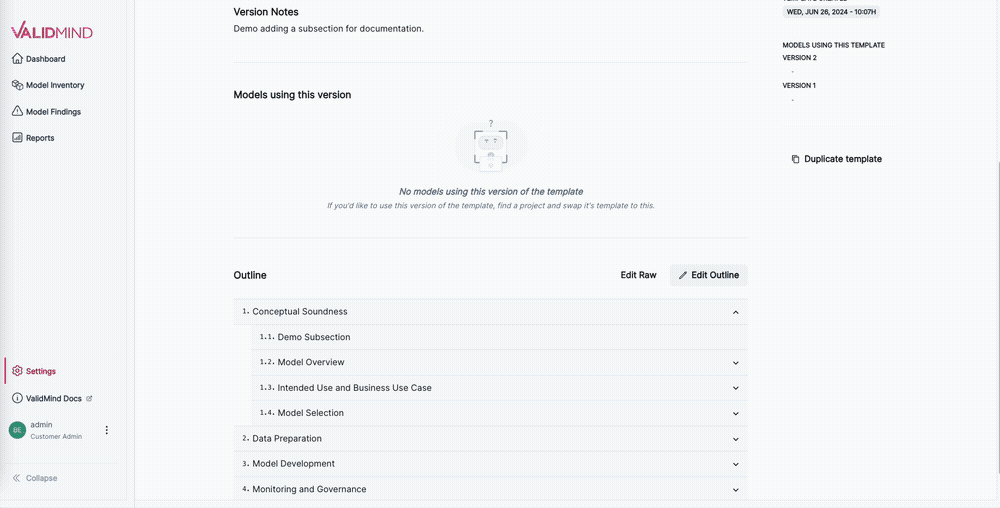Customize document templates
Customize templates for document types to fit your specific case-by-case needs, such as type or complexity of model or model use case.
- Templates are versioned and saving a template after making changes or reverting to a previous version state always creates a new version, or you can duplicate templates to create new independent templates in your library.
- Documentation templates are stored as YAML files edited directly using the advanced editor, allowing you full control over the minitua such as desired guidelines.
- We also provide a simplified editing experience to allow you to easily construct and rearrange the outline of your template.
Prerequisites
Edit template outlines
In the left sidebar, click Settings.
Under Documents, select Templates.
Select one of the tabs for the type of template you want to edit:
Click the template to edit and on the template details page, select Edit Outline.
In outline editing mode, you can:
- Expand sections
- Expand the menu for any sections with subsections by clicking .
- Rename sections
-
- Hover over a section until the appears, then click on it to change the name.
- Save by clicking .
- Remove sections
-
- Hover over the section you want to delete.
- When the appears, click on it.
- After you confirm, that section will be removed.
- Reorder sections
- Click and hold firmly to drag to reorder sections.
- Insert new sections
-
Click to add a new section or subsection to the template:
- To add a section above the current section, select Section Before.
- To add a section below the current section, select Section After.
- To add a subsection within the current section, select Subsection.
- Add content to sections
- In any section of a template that does not have child sections, click to add additional content:
When you’re done, click Create New Version to view a side-by-side comparison of your changes with the previous version:
- Add a description in version notes to track your changes.
- Click Save to save the new version.
Once saved, your new template version becomes available for use.
Edit YAML templates
In the left sidebar, click Settings.
Under Documents, select Templates.
Select one of the tabs for the type of template you want to edit.10 For example:
- Documentation
- Validation Report
- Ongoing Monitoring
Click the template to edit and on the template details page, select Edit Raw.
In the Edit Template YAML editor that opens, make your changes according to the template schema,11 including the addition of any shared text blocks from your library.12
Once you’re finished editing, click Continue to view a side-by-side comparison of your changes with the previous version of the template.
On the Review Changes screen:
- Add a description in version notes to track your changes.
- Click Save Version # to save the new version.
Once saved, your new template version becomes available for use.
Template schema
Unique identifier for the template.
Name of the template.
Version of the template.
Description of the template.
Documentation sections of the template.
Each item of this array must be:
Unique identifier for the section.
Title of the section.
Description of the section.
ID of the parent section.
Order of the section in the navigation menu. By default sections are ordered alphabetically. If order is specified, sections will be ordered by the order value, and then alphabetically.
Default text for the section. If set, a metadata content row will be created with this text when installing the template
If true, the section will be displayed in the navigation menu, but it will not be accessible via direct link.
If true, the section will condense all of its subsections into a single section.
Documentation or validation guidelines for the section.
Each item of this array must be:
Contents to be displayed on the section.
Each item of this array must be:
Single content block of the module.
Must be one of:
- "metadata_text"
- "dynamic"
- "metric"
- "test"
"metadata_text"
"test"
ID of the content to be displayed for the given content type (text, tests, etc.).
"sample_text"
"section_intro"
Options for the content block.
{
"default_text": "This is a sample text block."
}
{
"metric_id": "metric_1",
"title": "Custom Title for Metric 1"
}
{
"test_id": "adf_test"
}
Default text for the content block. Only applicable for metadata_text content blocks.
Title of the content block. Only applicable for test content blocks.
Troubleshooting YAML templates
The document template editor validates the YAML changes you make and flags any errors that it finds. If you make a change that the editor cannot parse correctly, the editor will not let you save the changes until you correct the YAML.
Common issues with YAML include incorrect indenting, imbalanced quotes, or missing colons between keys and values. If you run into issues with incorrect YAML, check the error message provided by the template editor, as it might provide a line and column number where the error occurs.
Add text blocks to templates
Add shared text blocks from your library13 to your templates through both the template outline or the YAML editor.
Add text blocks via template outlines
While editing a template outline,14 click on any section of a template that does not have child sections.
Select Text Block.
In the modal that opens, select the reusable blocks you want to add.
Click Insert # Text Block(s) to Document.
Finish editing your template, then save a new version.
Add text blocks via the YAML editor
To add shared text blocks to your templates via the YAML editor:
In the left sidebar, click Settings.
Under Documents, select Block Library.
Select Shared Blocks and click under the right-most column for the block you’d like to insert into a template.
Select Edit Details and review the details for that block.
To the right of the key, click to copy the key to your clipboard.
With your shared text block’s key copied to your clipboard, open up the editor for a YAML template.15
Under a section or subsection’s
contentsblock sequence,16 insert a sequence item ofcontent_type: textwith yourblock_keynested underoptions.For example:
- id: section title: Section contents: - content_id: shared_block2 content_type: text options: block_key: cmg5jb7tw000rgraxmxsavxez - id: parent_section title: Parent Section sections: - id: subsection title: Subsection parent_section: parent_section contents: - content_id: shared_block1 content_type: text options: block_key: cmg5m1vru0000ibaxa34pl0wpFinish editing your template, then save a new version.